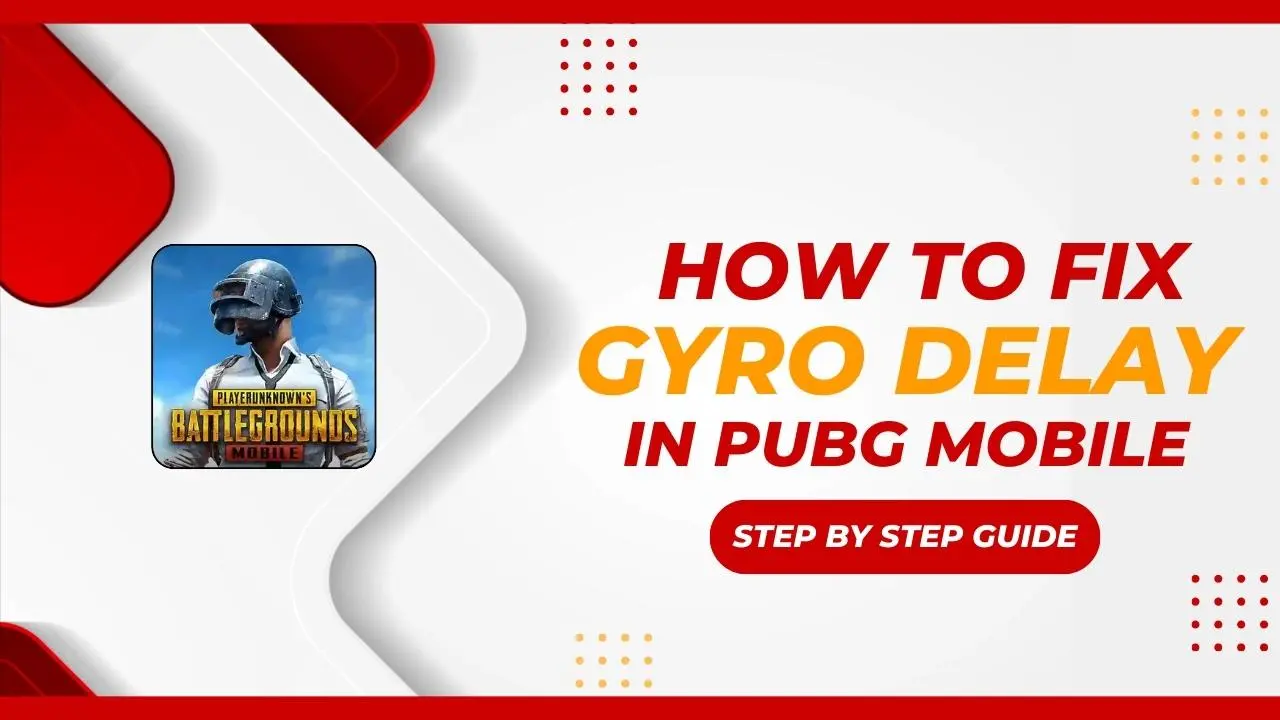Welcome to another fun guide! If you’re troubled by gyro lag in PUBG Mobile, you’re not alone. Many players struggle with this annoying problem. Today we will show you an easy step-by-step way to fix it.
What is Gyro Delay?
Gyro delay can mess up your gameplay making it harder to aim and control your character easily. A lot of gamers face this problem, so here we are telling how you can fix it and improve your experience.
Step By Step Guide to Fix Gyro Delay in PUBG Mobile
Step 1: Check Your Gyro Settings
First, let’s see how your gyroscope is set up in PUBG Mobile. Open the game and check the sensitivity settings for the gyroscope. If you notice any delays, write down your current settings before making changes. This helps you track any improvements.
- Open PUBG Mobile.
- Go to “Settings” and then “Sensitivity.”
- Write down your current gyroscope sensitivity.
Step 2: Download the Wireless IMU App
To fix any delays with the gyroscope, you’ll need a special app. This app isn’t in the Google Play Store, so you’ll need to download it from a trusted website.
- Open your browser and search for the Wireless IMU app.
- Download and install the app on your device.
Step 3: Set Up the App
After installing the app, do the following:
- Open the app.
- Allow it to access what it needs.
- Turn on the “Run in Background” option.
- Set the mode to “Fastest” for the best performance.
- Minimize the app so it runs in the background.
Step 4: Use Split-Screen
To make everything work well, use the split-screen feature on your device. This lets the gyroscope app run while you play PUBG Mobile.
- Minimize the gyro app.
- Open PUBG Mobile and turn on split-screen mode.
- Adjust your device if needed to fit the screens.
- Start playing PUBG Mobile with the new settings.
Step 5: Test the Gyro Performance
Now, let’s check how the gyroscope is working. Pay attention to how responsive and smooth the controls feel. You should notice less delay, making your gameplay more accurate and fun!
Device Compatibility Notes
This app works well on older devices, especially those with A10, A11, and A12. However, it might have problems on A13 and A14 devices. If you have trouble installing it, your device might not be compatible with the app.
Conclusion
Fixing gyro delay in PUBG Mobile can make your game much better. Make sure to set up the app every time you play to get the best gyro sensitivity. If you found this guide useful, please like and subscribe for more tips!
You can also leave a comment if you have any thoughts or questions about this guide. Happy gaming!